外部世界PC端口印象
2019-10-25
558
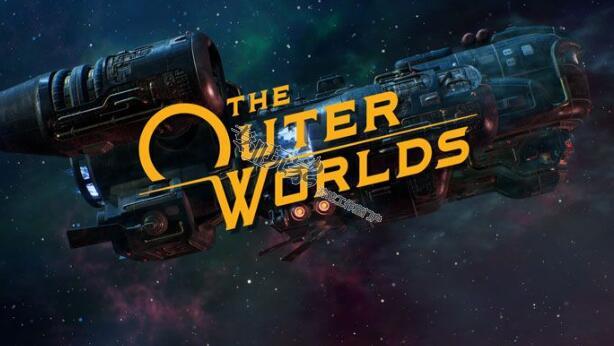
外部世界终于来了。这是一款我一直期待已久的游戏。在我看来,这就像是一款带有大规模效果的经典《辐射》游戏。当然,我一直在玩PC,这里是我的(早期)印象的PC端口。
让我非常明确地说:这些是早期的印象。我在Xbox Games Pass PC上玩了几个小时的外部世界,所以请不要把这当成一个完整的技术分析。绝对不是。哦,一定要看看我们的评论。
在技术上。这是我的电脑规格:
•cpu: Intel i7 8700k (OC d)
•gpu: RTX 2080 Ti (OC d)
ram: 16gb DDR4 @ 3200 MHz
•分辨率:3440x1440p (Gsync)
nvidia驱动程序:440.97(外部世界的游戏就绪驱动程序)
图形选项,鼠标,等等
首先,外部世界对超宽的支持有限。我玩这个游戏的唯一方法就是把它设置成全屏显示。将游戏设置为全屏将导致我的原始分辨率甚至无法在视频设置的分辨率选择中显示。这是一个重大的疏漏,对于2019年的比赛来说,这令人费解。
接下来,虽然像射击和抢劫这样的实际游戏是在超宽范围内呈现的,但对话是16:9柱框。此外,任何预渲染的过场动画都被拉伸以适应超宽分辨率。这种随意的超宽实现是完全令人失望的,对于Obisidian这样的PC开发人员来说尤其糟糕。
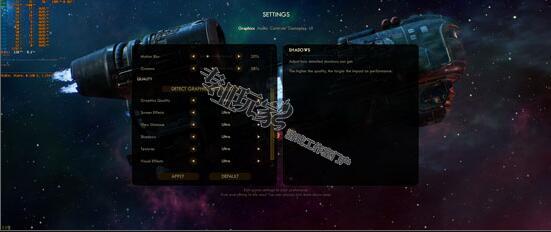
图形选项也令人失望,只有屏幕效果,查看距离,阴影,纹理和视觉效果的滑动器。显然,多个附加效果被捆绑到这些模糊的类别中。例如,屏幕效果包括血溅、光斑、色差等。“为什么这些选项没有被打破?”抗锯齿选项在哪里?在2019年的PC游戏中继续看到多个选项捆绑在一起,这让人抓狂。这是没有借口的。
幸运的是,你可以通过这个指南禁用像色差(上图)这样的东西。

1. 转到配置文件位置。
2. 带有文本编辑器的Open Engine.ini。
3.如果该部分不存在,则将[SystemSettings]添加到文件的底部。
4. 在该部分中,添加r.scenecolorequality =0。
5. 保存文件。
我这样做了,立刻看到了巨大的不同。图像被立即清理,看起来更加清晰和详细。我强烈建议你这样做。这绝对值得去做,因为色差是垃圾,不应该存在于任何游戏中。停下来。谢谢。
四舍五入的图形选项,功能切换vsync存在,随着运动模糊滑块,和伽玛滑块。此外,你可以完全放开你的帧率,这是一个现代电脑游戏的期望。
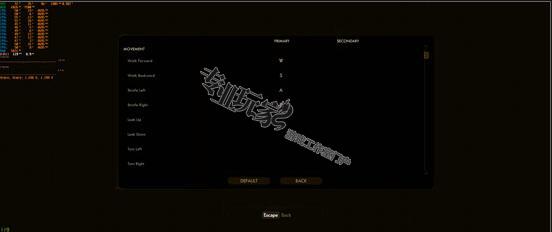
外部世界的特征是主键和副键绑定,这是预期的。它甚至识别出我多余的鼠标按钮,这是一个不错的触摸。说到老鼠,天啊。虽然可以调整灵敏度,但不能单独调整X轴和Y轴。
此外,没有禁用鼠标平滑和鼠标加速的选项。在我的游戏中,我感觉这两个功能都被完全禁用了,但是在游戏中没有真正的切换,我不能确定。最后,你不能像在其他射击游戏中一样调整广告的敏感度。
这意味着你在整个游戏中只有一个灵敏度设置。这只是一个糟糕的努力,因为枪战,可以说是关键的游戏支柱,感觉不舒服,每次你想要瞄准向下的景象。你会看到过于敏感的广告,当你试图击垮敌人时,这些广告不会让你充满信心。
外部世界有一个FOV滑块。但是你可以根据PC游戏的Wiki来进一步调整:
1. 转到配置文件位置。
2. Engine.ini开放。
3.在文件的底部添加[/Script/Engine.LocalPlayer]。
4. 在该行下面,添加AspectRatioAxisConstraint=AspectRatio_MaintainYFOV。
幸运的是,音频选项是一个更好的显示,包括滑块的主,效果,音乐,菜单,和声音。你甚至可以在对话和环境对话时调整字幕,这很好。
性能和视觉效果
性能有点奇怪,但我怀疑这是因为我被迫在全屏窗口播放,以利用我的超宽屏幕。它基本上是平稳的,但我注意到,当我进入我的飞船,或每当我进入我的角色菜单,我将经历口吃。帧频会瞬间激增,导致口吃。这会是一种不舒服的体验。
在《上面的世界》游戏中,我的帧率保持在相对较高的水平,我所看到的最低帧率大约是75fps。大多数时候,它接近95-100fps。在室内,我的显示器刷新率上限为120fps。

纹理,即使是最大的,是相当奇怪的。它们大多是高分辨率的,但是像上面的图像这样的一些实例展示了不一致性,导致低分辨率纹理。当这些低分辨率的纹理与相对高分辨率的纹理相邻时,会很不协调。
LOD弹出式是显而易见的,即使在最高设置。我不确定为什么LOD在外部世界如此咄咄逼人,但人们可以想象,美国PC用户将能够真正把它推出去。
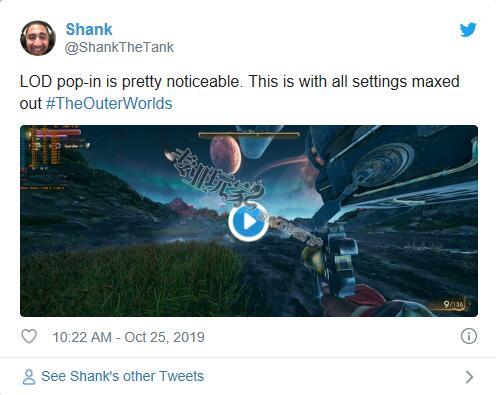
在交谈过程中,摄像机会放大到你的交谈NPC并模糊背景。效果,这看起来是一个bokeh实现,是相当高的质量,没有真正的人工制品。这也是抗锯齿的一个很好的例子,它看起来是TAA(时间抗锯齿),在覆盖方面做得很好。
封闭的思想
我要再次提醒大家,这并不是对外部世界的最后和彻底的分析。这是我玩了几个小时后的印象。

外部世界的图形、鼠标和音频选项低于我认为的2019年的标准。半生不熟的超宽实现确实是一项糟糕的工作,还有低于标准的鼠标选项。黑曜石本可以而且应该做得更好。
性能可能会更好,特别是考虑到现有的硬件。再次,我想知道这其中有多少是由于我被迫在Windows全屏幕上玩,因为它的实现还不成熟。视觉上,游戏是干净的,但只有在你禁用色差。纹理分辨率的不一致让我很失望。
总的来说,我真的对外部世界的PC端口感到失望。这远不是我见过的最差的港口。这当然是可玩。但是可玩性并不等同于满足标准。而且它也不符合我2019年PC游戏的标准。与最近出色的PC版Gears 5相比,我们很容易看出PC版的《外部世界》是多么的平庸。
半生不熟的超宽,鼠标选项的严重缺乏,以及多个捆绑的图形选项,这一切都为外部世界创造了一个低水平的PC端口。作为一款RPG游戏,到目前为止它是非常棒的。但作为一款2019年的PC游戏,它却令人失望。希望黑曜石能尽快发布补丁。
专业玩家网游戏工作室论坛提供最全面的游戏项目,游戏供应及求购信息,游戏代理IP,游戏工作室电脑二手展示等信息。
原文:
The Outer Worlds is finally here. This is a game I’ve been looking forward to ever since it was first announced. To me, it looked like a game in the vein of classic Fallout with a splash of Mass Effect. Of course, I’ve been playing on PC and here are my (very early) impressions of the PC port.
Let me be perfectly clear: these are early impressions. I’ve played a couple of hours of The Outer Worlds on Xbox Games Pass PC, so please do not take this as a full complete technical analysis. It is absolutely not. Oh and be sure to check out our review.
On to the technical. Here are my PC specs:• CPU: Intel i7 8700k (OC’d)• GPU: RTX 2080 Ti (OC’d)• RAM: 16 GB DDR4 @ 3200 MHz• Resolution: 3440 x 1440p (Gsync)• Nvidia Driver: 440.97 (game-ready drivers for The Outer Worlds)
Graphics Options, Mouse, and More
First off, The Outer Worlds has limited support for ultrawide. The only way I can play this game in ultrawide is to set it to Windowed Fullscreen. Setting the game to Fullscreen results in my native resolution failing to even show up in the resolution selection in the video settings. That’s a major omission, and is baffling for a game in 2019.
Next, while the actual gameplay like shooting and looting is presented in ultrawide, conversations are 16:9 pillar boxed. Additionally, any pre-rendered cutscenes are stretched to fit the ultrawide resolution. This haphazard ultrawide implementation is a complete disappointment, and is especially damning for a PC developer like Obisidian.
The graphics options are disappointing as well, with sliders for only screen effects, view distance, shadows, textures, and visual effects. Clearly, multiple additional effects are bundled into these vague categories. Screen effects, for example, includes blood splatter, light flares, chromatic aberration, “and more.” Why aren’t these options broken out? And where are the antialiasing options? It’s maddening to continue to see multiple options bundled together in PC games in 2019. There isn’t an excuse for this.
Fortunately, you can disable things like chromatic aberration (picture above) by following this guide on the ever-handy PC Gaming Wiki.1. Go to the configuration file(s) location.2. Open Engine.ini with a text editor.3. Add [SystemSettings] to the bottom of the file, if that section doesn't already exist.4. Inside that section, add r.SceneColorFringeQuality=0.5. Save the file.
I did this and immediately saw a huge difference. The image was immediately cleaned up and looked much crisper and detailed. I strongly recommend you do this. It’s absolutely worth doing as chromatic aberration is garbage and shouldn’t exist in any game ever. Just stop. Thanks.
Rounding out graphics options, the ability to toggle vsync exists, along with a motion blur slider, and gamma slider. Additionally, you can completely uncap your framerate, which is to be expected of a modern PC game.
The Outer Worlds features primary and secondary key bindings, which is to be expected. It even recognized my extra mouse buttons, which was a nice touch. Speaking of the mouse, oh boy. While you can adjust the sensitivity, you cannot adjust X and Y axis independently of each other.
Additionally, there is are no options to disable mouse smoothing and mouse acceleration. In my gameplay, it felt like these two were disabled outright, but without actual toggles in-game, I can’t say for certain. Finally, you simply cannot adjust the sensitivity of ADS (aim down sights) like you can in virtually every other shooter.
This means you’re stuck with one sensitivity setting for your entire play. This is just a poor effort, as gunplay, arguably the key gameplay pillar, feels uncomfortable every time you want to aim down sights. You’re left with overly sensitive ADS, which does not fill one with confidence when trying to take down enemies.
The Outer Worlds features an FOV slider. But once again, you can adjust this further according to PC Games Wiki:1. Go to the configuration file(s) location.2. Open Engine.ini.3. At the bottom of the file, add [/Script/Engine.LocalPlayer].4. Below that line, add AspectRatioAxisConstraint=AspectRatio_MaintainYFOV.
Fortunately, audio options make a better show featuring sliders for master, effects, music, menu, and voice. You can even adjust subtitles during conversations and ambient dialogue, which is nice.
Performance and Visuals
Performance is a bit odd, but I suspect it’s because I’m forced to play it in Windowed Fullscreen to take advantage of my ultrawide. It’s mostly smooth, but I noticed that when I went into my ship, or whenever I would tab into my character menu, I would experience stuttering. Framertimes would spike momentarily, causing this stutter. It makes for an uncomfortable experience.
During overworld gameplay, my framerate stays relatively high with the lowest number I’ve seen around 75fps. Most of the time, it’s closer to 95-100fps. Indoors, this climbs to my monitor refresh rate cap of 120fps.
Textures, even when maxed out, are rather odd. They’re mostly high resolution, but some instances like the image above showcase an inconsistency resulting in low resolution textures. It’s jarring when these low res textures are adjacent to relatively high resolution ones.
LOD pop-in is noticeable, even on the highest setting. I’m not sure why the LOD is so aggressive in The Outer Worlds, but one would imagine us PC users would be able to really push that out.
During conversations, the camera zooms into your conversing NPC and blurs out the background. The effect, which looks to be a bokeh implementation, is rather high quality with no real artefacting. This is also a good example of the antialiasing, which looks to be TAA (temporal antialiasing) and does a good job with coverage.
Closing Thoughts
I’ll once again remind folks that this is not meant to be taken as a final and thorough analysis of The Outer Worlds. These are my impressions after a few hours of play.
The options in The Outer Worlds for graphics, mouse, and audio are below what I consider to be standard in 2019. The half-baked ultrawide implementation is a poor effort indeed, along with subpar mouse options. Obsidian could have and should have done better.
Performance could be better, especially given the hardware on hand. Again, I wonder how much of this is down to the fact that I am forced to play in Windows Fullscreen because of the half-baked ultrawide implementation. Visually, the game is clean but only after you disable chromatic aberration. There are inconsistencies with texture resolution which I find disappointing.
Overall, I’m honestly disappointed with the PC port of The Outer Worlds. It’s far from the worst port I’ve seen. It’s certainly playable. But playable isn’t the same thing as meeting standards. And it simply doesn’t meet my standards for what a PC game should be in 2019. When compared with the recent outstanding PC version of Gears 5, it’s easy to see just how underwhelming the PC version of The Outer Worlds fares.
Half-baked ultrawide, a criminal lack of mouse options, and multiple bundled graphics options all combine to create a subpar PC port for The Outer Worlds. As an RPG, it’s amazing thus far. But as a PC game in 2019, it’s just disappointing. Here’s hoping Obsidian can issue patches, and quickly.
免责声明:部分内容转自其他媒体,转载目的在于为游戏工作室传递更多信息,如因作品内容、版权和其他问题请 联系客服